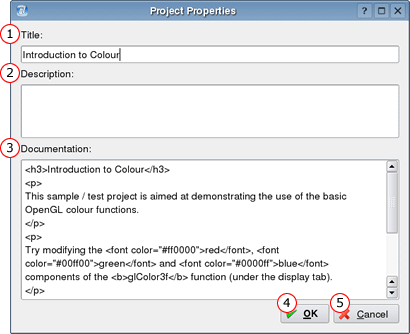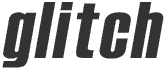
An open source,
cross-platform, OpenGL tutor.
| home | screenshots | documentation | download |
| home > documentation > project properties |
Project Properties
Below is a screenshot of the project properties dialog. Click on one of the circled numbers to find out more about a given part of the dialog.
1. Title
Here you can enter a title for the project, for example "Introduction
to Colour".
This will be used in the title bar of the main window (e.g. "Introduction
to Colour - glitch").
2. Description
This field can be used for a variety of things. It was designed
to hold a brief description of the project along with details such as
the author and creation date.
3. Documentation
This is used to provide instructions or other information to
the user. The contents of this will be displayed in the Documentation
Browser in the main window (in the Documentation tab).
The Documentation Browser
will accept "rich text" formatting commands, which are actually
a subset of HTML. Hence, the documentation "code" can be written
here and it will be "rendered" in the Documentation
Browser.
Please see the example in the screenshot
above.
4. OK
Save all changes made to any of the above fields and then close
the dialog.
5. Cancel
Close the dialog immediately, discarding any changes made to
all of the above fields.
Last Updated: March 4, 2004