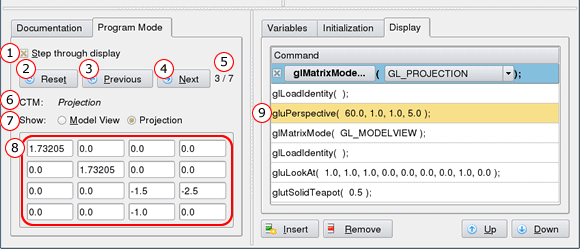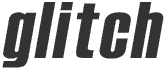
An open source,
cross-platform, OpenGL tutor.
| home | screenshots | documentation | download |
| home > documentation > step mode |
Step Mode
Glitch provides an alternative program mode called step(per) mode. This mode behaves similar to a debugger, enabling the you to step through commands and see how they affect both the scene output and also the model view and projection matrices.
Step mode can be enabled by checking the "Step through display" option box, which is located under the "Program Mode" tab.
Below is a screenshot of Glitch, with a mark indicating where the step mode controls are located.
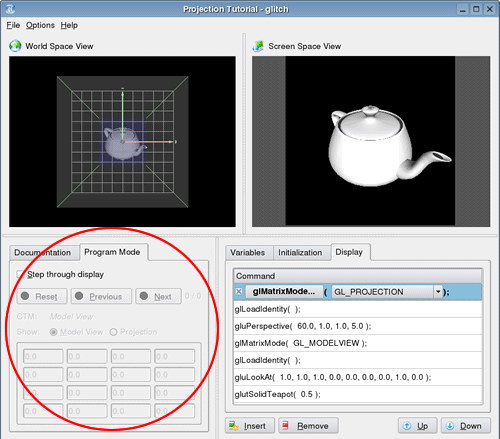
Below is another screenshot of Glitch, here with the step mode enabled.
Click on one of the circled numbers to find out more about a given part
of the main window.
1. Step through display
Use this check box to enable / disable the step mode for the
display section. The associated controls will be enabled
/ disabled as appropriate with the checking of this box.
2. Reset
Reset the stepper back to position 0, which is just before
the first display command (but after the initialization commands).
3. Previous
Step back to the previous step position, unless you are already
at position 0.
4. Next
Step forwards to the next step position / display command,
unless you are at the last one.
5. Stepper Progress
This indicates the current progress of the stepper, where the
first number is the position and the second is the total number of display
commands.
6. Current Transformation Matrix
This indicates the current matrix mode at the current step position, which
in Glitch can be either Model View or Projection. To view the contents
of the CTM, choose to Show
the matrix that is listed here and then look at the Matrix
Values.
7. Show Matrix
This allows you to choose which Matrix
Values to show, be it from the Model View matrix or the Projection
matrix.
8. Matrix Values
This box displays the current 4x4 matrix values from either the Model
View or Projection matrices, as selected by Show
Matrix for the current step position.
9. Stepper Position Highlight
The current stepper position will be highlighted in the Display
table. The obvious exception is position 0, where we haven't stepped into
the display commands yet.
Last Updated: March 4, 2004